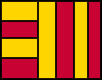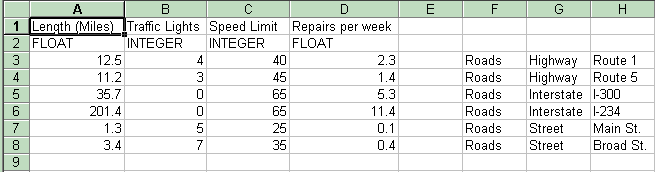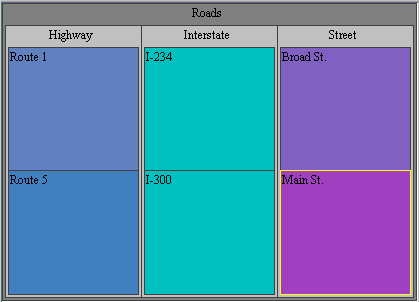|
Create your own data file
Creating a new Treemap 3 file with a spreadsheet program:
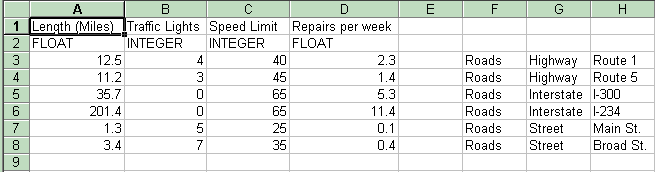
On the first row of the spreadsheet, put all the attribute labels
for your data, placing one label per cell. For example, to create
a data file on traffic information (as seen above), you would put "Length (miles)" in
the first cell, "Traffic Lights" in the next cell, "Speed Limit" in the
third cell, and "Repairs per week" in the fourth cell.
In the next row, put the type of each attribute data. Data can be
of type FLOAT, INTEGER, or STRING. In the traffic example, one would have
"FLOAT" in the first cell of the second row, "INTEGER" in the second,
"INTEGER" in the third, and "FLOAT" in the fourth.
Fill in the values for each attribute for an item, placing one item per row.
After all the attribute values are filled, include one blank column. After the blank column,
list the hierarchy path starting with the name of the root. For example,
"Roads" would be in the first cell after the blank column, "Highway" in
the second, and "Route 1" in the last cell. (Note that the leaves of
the tree do not need to be at the same dpeth.)
Now save the file as a tab-delimited text file, such as, traffic.txt.
Rename the data so the extension is .tm3 instead of .txt. The file is now
ready to be loaded by Treemap 4.0.
The picture below shows how Treemap 4.0 will be loaded with the created file, traffic.txt (or traffic.tm3).
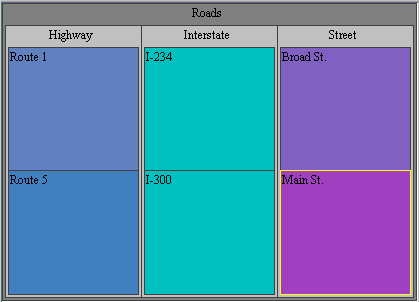
Common Problems:
If your newly created Treemap file does not load correctly it could be
caused by one of the following problems.
- Make sure you have no empty values in your attribute data table.
- Excel sometimes adds extra white space if you move your cursor to
areas outside your data, or replace cells that once had information with white
space when deleted. This causes a probelm with Treemap 3. To remedy this,
open your file in excel. Select all of your data, but only your data. DO NOT SELECT ANY OUTSIDE BLANK CELLS. Select the copy command. Then open a new
spreadsheet and paste the information you had selected. Now without changing
or exploring the data save the file as a tab delimited text file and the white
space should be gone.
- Make sure that intergers are really integers.
|