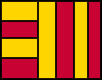
Map a Directory
- This feature allows you to display a Treemap of all the files in a directory.
- Select "File" from the menu bar and click on "Map Directory" from the file menu.
- Click on the directory that you wish to map, then click on the "Map Selected button".
- To map an entire hard drive, type the letter of the drive followed by
a ":\", for example "C:\" would map the entire C drive.
WARNING: We know that large directories can crash Treemap. We have mapped directories of 10,000 to 30,000 files, but the limit is a function of the memory available and other configuration parameters. But let us be honest, we have not focused on optimizing Treemap 4.0 for large trees.
- Coloring by attribute type:We selected a few default colors for common file types, but you can change those colors or add new ones, then save the settings.
- Save the settings:For the settings to be used with any directory you want to map, the settings have to be saved as "directory.tms". Of course, you can also save the settings with another ".tms" file in which case it will save the settings and the path of the directory you selected originally so they can be loaded directly together.
- Directory Template:There is a default template provided. You can select a directory for mapping, set your own settings, and save it. If you want to use those saved settings as a template, then save it as "Directory_Settings.tms". This file must always be in the data folder. If not, directory mapping may not work.