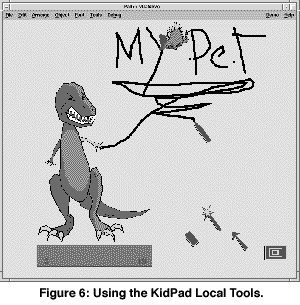KidPad: A Design Collaboration Between
Children, Technologists, and Educators
THE DESIGN EVOLUTION OF KIDPAD
The following stages can be seen in the iterative
design of KidPad:
The Pad++ Interface Used with
Children
Children and researchers began by using the Pad++
software to tell stories. As the children became immersed in this
zooming environment, we saw that they LOVED to zoom. When left to
their own devices, the children spent hours zooming the Pad++
surface. Their favorite activity was to draw a face, then zoom closer
to draw another face inside the eye; then to do the same again and
again. Once they had enough, they would zoom from face to face [see
Figure 1]. The smooth zooming and extremely large surface offered
children an experience they called "a ride". Many times while
zooming, the children would make what they called "zooming noises"
(e.g., brrrrrrrrrrr, ziiiiiiiiiing, zooooom). In addition, they would
tell stories while zooming: "Once there was a boy who had lots of
friends. When you zoomed into his eye you could see his friend
Fernando. When you zoomed into Fernando you could see his friend
Jean. And when you..."
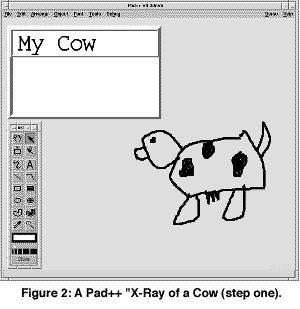 Another activity the children continually wanted to do was
create "X-Ray" stories. What they were referring to was the lens
technology in Pad++. To the children, lenses helped them see what
information was inside of a picture or text. Children simply placed
what looked like an empty box over a picture. When the box was placed
over that picture some "hidden information" was seen [see Figures 2
and 3]. For example in the case of a cow picture, when a lens was
dragged near or over it, the word "moo" appeared.
Another activity the children continually wanted to do was
create "X-Ray" stories. What they were referring to was the lens
technology in Pad++. To the children, lenses helped them see what
information was inside of a picture or text. Children simply placed
what looked like an empty box over a picture. When the box was placed
over that picture some "hidden information" was seen [see Figures 2
and 3]. For example in the case of a cow picture, when a lens was
dragged near or over it, the word "moo" appeared.
Thanks to these very basic activities, we saw a
number of possibilities for the development of a zooming environment
that supported children's learning activities. First and foremost, we
saw that children wanted to tell stories. And what came as a surprise
to us, was that the activity of zooming strongly supported the
creation of non-linear stories. It seemed to be a very natural way
for children to tell their stories. They enjoyed the freedom of
piecing together their thoughts and connecting them any which way
they wanted to by zooming. This zooming approach to story-telling
also strongly supported collaboration between children. Many times
one child would begin the story by typing or drawing, and another
child would add the next part of the story in another part of the Pad
surface. In this way, children would work together endlessly writing,
drawing, zooming, and telling their stories.
 For the children, these activities developed and exercised
their visual and verbal literacy skills, and enabled some proficiency
with their use of new technologies. For us as researchers, these
experiences made clear that the children needed zooming story-telling
tools that suited their needs. To begin with, they wanted a better
way to "program their zooms" between story elements. It was far too
easy for the children to become lost on the Pad++ surface when
zooming in the wrong direction. The children also seemed to need
different drawing tools for their story-telling. When using the
existing palette of drawing tools in Pad++, they easily became
confused with all the extraneous tools not necessary for their
drawing or writing. They also had a difficult time when they would
zoom on the Pad++ surface and weren't sure why the drawing tools
"lived in a different box from the rest of the things in the zooming
world". They didn't like moving the floating menus around the Pad++
surface. "They're always in the way of our zooming," said one child.
In addition, there were times that the children also seemed to need
our help in getting started on their stories. They often would ask,
"Start me a picture, please?" With this in mind, we also tried to
consider new ways of offering story resources.
For the children, these activities developed and exercised
their visual and verbal literacy skills, and enabled some proficiency
with their use of new technologies. For us as researchers, these
experiences made clear that the children needed zooming story-telling
tools that suited their needs. To begin with, they wanted a better
way to "program their zooms" between story elements. It was far too
easy for the children to become lost on the Pad++ surface when
zooming in the wrong direction. The children also seemed to need
different drawing tools for their story-telling. When using the
existing palette of drawing tools in Pad++, they easily became
confused with all the extraneous tools not necessary for their
drawing or writing. They also had a difficult time when they would
zoom on the Pad++ surface and weren't sure why the drawing tools
"lived in a different box from the rest of the things in the zooming
world". They didn't like moving the floating menus around the Pad++
surface. "They're always in the way of our zooming," said one child.
In addition, there were times that the children also seemed to need
our help in getting started on their stories. They often would ask,
"Start me a picture, please?" With this in mind, we also tried to
consider new ways of offering story resources.
The Local Tools and KidPad
After a short intense period of development,
researchers came back to the classroom with the first version of what
we called "KidPad". It included a new interface paradigm we called
"Local Tools" [3]. Instead of traditional floating palettes of tools,
there were large, simple tools that sat directly on the Pad++ surface
[see Figure 4]. They reminded a number of children of the "fat
pencils they could write with if they were good". With local tools,
children could select a tool (by single-clicking on it), and the
cursor would turn into that tool in both size and shape. If the child
wanted to drop that tool and use another, the child would
double-click in the place they wanted to drop it and the tool would
remain in that place on the Pad++ surface.
These tools included what the children called a
"crayon" to draw with, an "eraser" to delete objects, and an "arrow"
to select objects [see Figures 4, 5 and 6]. The arrow was used in
combination with the picture scrapbook. This scrapbook consisted of a
slider to move through pictures which ranged from green dinosaurs to
red hats. Once the child saw what they wanted, they chose a picture
with the arrow, and dragged the picture onto the Pad surface.
Automatically a copy of the picture would be placed on the Pad
surface.
Another local tool was the "magic wand". In
response to the children's love for zooming, and their frustration
with getting lost "on a long zoom" the magic wand was created. When
children selected the wand, then selected anywhere else on the Pad++
surface, a link was started. The next place children selected was the
place that would be "linked to". These two places could be seen
easily because a bright yellow line connected the two selections.
When children de-selected the magic wand, they could zoom between
links by touching a "hot zooming spot" with another tool. Children
seemed to love this tool. While similar functionality was available
in the Pad++ substrate, the interface was not intuitive to children,
and therefore was used very little. Once this became a magic wand
with "yellow magic lines" showing where there would be zoom paths,
the children used this tool repeatedly to tell stories.
In addition to these local tools, there was a
"tool box". This box was placed in the bottom right corner of the
screen. When children clicked on it, all the local tools would zoom
back to where they started, lined up along the bottom of the screen.
This turned out to be extremely useful when children would zoom
around the Pad++ surface and forget where they left their
tools.
Children's KidPad Design Ideas
The children seemed to enjoy this new zooming
environment. Their stories became more complex and richer in content
and structure, thanks in part, we believe, to the local tools they
used. Once the children had spent some time with this new
environment, we asked the children to brainstorm with us on how to
make a better technology for them [see Figures 7, 8 and 9]. What we
heard from them in conversations, drawings, and writing were the
following suggestions (these suggestions are only listed if a
majority of the children we worked with raised the issue):
Hardware:
- They wanted to draw directly on the screen
(a.k.a. a touchscreen).
- They wanted to turn the mouse into something
else besides your typical mouse (e.g., a rocketship, car, an
animal) to make it easier to zoom (many children with small hands
found it difficult to use a 3-button mouse).
- They did not like to double-click the mouse
(it was a difficult motor-coordination skill for children). They
wanted an easier way to "drop tools".
Software:
- They wanted sound for their stories.
- They wanted zooming to take you back in time
instead of space (zoom through history).
- They wanted to use zooming, to zoom into
different worlds (e.g., a game world, a story world, a numbers
world, a drawing world).
- They wanted additional drawing functionality:
a writing (typing) local tool, a ruler (to make straight lines),
more colors for the crayon, and paint brushes.
- They wanted dictionaries to help spell their
words.
- The wanted to animate their drawings.
- They suggested additional types of pictures be
added to the scrapbook: animals, outerspace planets/creatures,
plants, people (from different ethnic backgrounds), clothes,
hearts, houses.
Up until this brainstorming experience, we had
generally chosen to focus our development efforts on "the biggest
problem of the week". At our classroom sessions with children
(usually an hour, three times a week) they would show us where they
had difficulties, or suggest new possibilities. These were generally
not large development projects, but small areas that could quickly be
implemented and tested with the children. However, once examining the
results of our children's brainstorming work, the team went back to
the lab to decide what features seemed to suggest important new
directions for the future. What follows is a discussion of where the
children's ideas have taken us.
KidPad for Preschool Children
Thanks to the abundance of ideas from our child
design partners, we found ourselves (due to limited programming
resources) having to focus on a few areas of development. One
important area that the children pointed out was zooming. We heard
and observed that the 3-button mouse was confusing and difficult to
use for many of our children. By making the left button the select
button, the middle button the zoom-in button, and the right button
the zoom-out button, we found that children usually had to depend on
trial-and-error to remember which button did what. The mice that the
children drew had whiskers and noses for zooming, which we suspected
might be much easier to remember than right button or middle button.
Many of them just wanted to get rid of the mice all together and
point at the screen. Listening to their concerns, we began to focus
on alternative zooming and panning tools that lived on the screen. We
created a "zoom in" and a "zoom out" local tool [see Figure 10]. By
picking up a zoom tool, the cursor became that tool. Moving and
pressing it would zoom at that spot. We also developed a "panning
frame" which enabled children to merely move the mouse over the frame
in the direction they wanted to go and the pad surface would pan in
that direction [see Figure 11]. Each of these tools had the
additional feature of animating when the cursor was over it. We came
to the conclusion that local tools should not have a text label, thus
accommodating younger children. We decided that these tools should
only be icons, and that animating the icons would replace the need
for text [1]. The zoom and pan tools proved to be excellent in their
self-explanatory nature.

|

|
In addition to these tools, we tried developing a
"drop bucket", one which would replace the need for double-clicking
to drop a tool. However, we quickly saw and heard from children that
this drop bucket was not the right solution. The "dropping" was an
unnecessary step to the children. Instead, they wanted to "swap
tools" . They wanted to merely click on another tool and have that
tool become the cursor and have the previous tool be put on the Pad++
surface. We took this to heart and quickly implemented this interface
suggestion. Interestingly enough, our preliminary results with this
version of KidPad show that these new features, (except for the drop
bucket) seemed to be much more intuitive for children. In fact, it
appears from our pilot tests with a small number of children ages
three and four, that much younger children were able to use these
KidPad tools.
KidPad for the Future
What does the future hold for KidPad? There is
still a great deal of work ahead, even to fulfill the initial design
suggestions we received from the children. In a perfect world, we
would love a 1,000 more hours with hundreds of more children, in a
relaxed setting outside of the structure of a typical classroom. But
without more resources for personnel and facilities, we have
continued on with our small group of researchers, finding access to
classrooms and children where possible. Currently, our energies are
focused on more short-range areas of development that support the
needs and desires of our child design partners. We are in the process
of expanding the drawing tools, developing sound capability,
simplifying the "X-Ray" interface, and adding animation
functionality.
We also would like to see two more long-range
additions to KidPad. The first addition would be in automating the
drawing process. We call it the "DrawMe" tool. It is envisioned that
a child could use this to replicate and modify existing objects more
easily. A child could select the DrawMe tool and place it over a
given drawing. When the child clicks on the drawing, all the local
tools that were used to create this drawing would gather right below
the picture selected. For example, a child might select a picture of
a pumpkin. And what s/he might get with the DrawMe tool would be an
orange crayon, black ruler, and the eraser gathered below the
pumpkin. This would help the child remember what tools s/he used to
create that picture. In addition, it would also show the child how
other children created their drawings, thus spurring on new ideas to
pursue. Once any of the tools gathered directly below a picture were
used, they would function as in the past to create a new
picture.
The second set of functionality we see as
important, is to support new forms of collaboration between children.
In much of our work we saw children sharing one computer. Many times
they were frustrated when they could not agree who would get to use
the mouse to zoom or to draw. We observed that more assertive
children would tend to monopolize the use of the computer,
frustrating more passive children. Therefore, we hope to implement
software and hardware support for two mice on one computer. In this
way, a computer might better support the work of two children sharing
the same Pad surface. This is interesting to us, not only from the
standpoint of children's story-telling endeavors, but in terms of new
collaboration functionality for the Pad++ substrate.
Web Accessibility
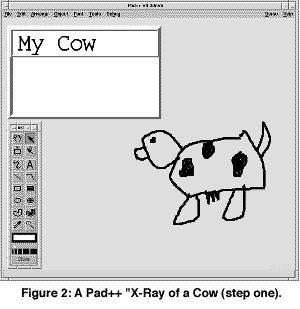 Another activity the children continually wanted to do was
create "X-Ray" stories. What they were referring to was the lens
technology in Pad++. To the children, lenses helped them see what
information was inside of a picture or text. Children simply placed
what looked like an empty box over a picture. When the box was placed
over that picture some "hidden information" was seen [see Figures 2
and 3]. For example in the case of a cow picture, when a lens was
dragged near or over it, the word "moo" appeared.
Another activity the children continually wanted to do was
create "X-Ray" stories. What they were referring to was the lens
technology in Pad++. To the children, lenses helped them see what
information was inside of a picture or text. Children simply placed
what looked like an empty box over a picture. When the box was placed
over that picture some "hidden information" was seen [see Figures 2
and 3]. For example in the case of a cow picture, when a lens was
dragged near or over it, the word "moo" appeared.
 For the children, these activities developed and exercised
their visual and verbal literacy skills, and enabled some proficiency
with their use of new technologies. For us as researchers, these
experiences made clear that the children needed zooming story-telling
tools that suited their needs. To begin with, they wanted a better
way to "program their zooms" between story elements. It was far too
easy for the children to become lost on the Pad++ surface when
zooming in the wrong direction. The children also seemed to need
different drawing tools for their story-telling. When using the
existing palette of drawing tools in Pad++, they easily became
confused with all the extraneous tools not necessary for their
drawing or writing. They also had a difficult time when they would
zoom on the Pad++ surface and weren't sure why the drawing tools
"lived in a different box from the rest of the things in the zooming
world". They didn't like moving the floating menus around the Pad++
surface. "They're always in the way of our zooming," said one child.
In addition, there were times that the children also seemed to need
our help in getting started on their stories. They often would ask,
"Start me a picture, please?" With this in mind, we also tried to
consider new ways of offering story resources.
For the children, these activities developed and exercised
their visual and verbal literacy skills, and enabled some proficiency
with their use of new technologies. For us as researchers, these
experiences made clear that the children needed zooming story-telling
tools that suited their needs. To begin with, they wanted a better
way to "program their zooms" between story elements. It was far too
easy for the children to become lost on the Pad++ surface when
zooming in the wrong direction. The children also seemed to need
different drawing tools for their story-telling. When using the
existing palette of drawing tools in Pad++, they easily became
confused with all the extraneous tools not necessary for their
drawing or writing. They also had a difficult time when they would
zoom on the Pad++ surface and weren't sure why the drawing tools
"lived in a different box from the rest of the things in the zooming
world". They didn't like moving the floating menus around the Pad++
surface. "They're always in the way of our zooming," said one child.
In addition, there were times that the children also seemed to need
our help in getting started on their stories. They often would ask,
"Start me a picture, please?" With this in mind, we also tried to
consider new ways of offering story resources.