Enable Java Applets to View Spatial Index Demos
This web page gives directions to run Java applets, which is necessary to view the demos demonstrating spatial data structures.
If there are any problems, feel free to contact the teaching assistant.
Alternate Solutions
If the solution based on browsers is not applicable, you may also use the appletviewer, a tool included in Java SE Development Kit (JDK), in order to view the demos.
Note that the appletviewer does not need specific operating systems or browsers to run, so it would be convenient, especially without Windows and IE. : )
- First, download and install JDK. The latest versions are available here.
Choose the correct version for your operating system, and you may need to create an Oracle account first (it is free). E.g., I selected jdk-8u221-windows-i586.exe for my Windows 10 system.
- Change environment variables for convenience. If not done so, you may need to locate the appletviewer manually when executing it.
- Appletviewer can be found in the Java bin folder, e.g., C:\Program Files (x86)\Java\jdk1.8.0_221\bin\appletviewer.exe
- Afterwards, you are able to run appletviewer instead of browsers to visit the web sites containing applets.
Use the following command to execute the viewer: appletviewer [options] [url] where options could be omitted.
For example, if you are to watch the demo of rectangle quadtrees, use appletviewer http://donar.umiacs.umd.edu/quadtree/rectangles/recttree.html
Environments
This section provides some general information about environments if you are to use a browser.
- Display Resolution: Make the display resolution lower when the applet shows up but is too small.
- Operating Systems: Java support ended with Chrome 44, Firefox 51 and Safari 11 respectively. You may try old versions of the browsers in operating systems other than Windows, but it could involve security risks. Consequently, Windows are recommended.
- Browsers: You are suggested to view the demos through Internet Explorer (NOT Microsoft Edge) since most web browsers do not support Java applets anymore nowadays. In Windows, some browsers like Google Chrome and Mozilla Firefox can also be used through an extension called IE Tab.
- Java: You should install Java SE Runtime Environment (JRE). You may try the 32-bit version of JRE instead of 64-bit if security exception settings are done but the demos still do not appear. Latest versions of JRE can be downloaded here manually.
Java Configuration
This section provides detailed instructions to add security exceptions for Java applets to run on Internet Explorer.
- You should choose to "Enable" Java Plugins for Internet Explorer. If other browsers are used, please first install the IE Tab extension.

-
In most cases, the Java Application will be blocked and will give an error of the form "Error: Clink on details" as shown in the following pictures after you click one of the demo links.


-
To unblock a Java Application, we need to open the program called "Java Control Panel", which for example in Windows can be opened by typing the words "configure java" in the Start Menu.

-
Select "Security" tab, and make sure that the option "Enable Java content in the browser" is checked, and then add an entry in the "Exception Site List" for the demo link, e.g., http://donar.umiacs.umd.edu/quadtree/points/pointquad.html
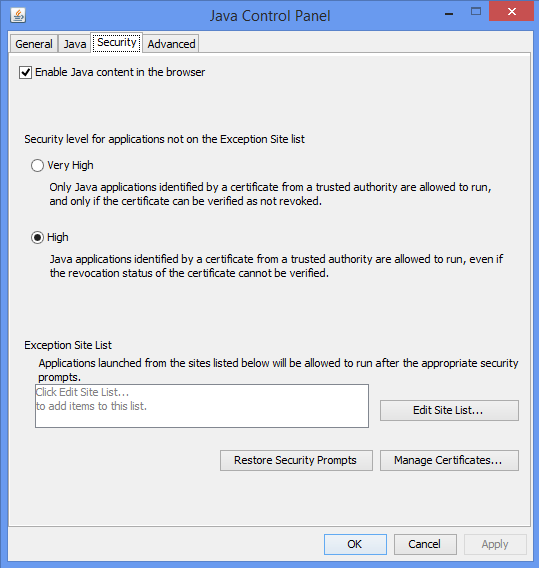

-
Now, restart Internet Explorer and go to the demo link again, and everything should be working.
