| CMSC 131 |  |
| Section 0101 |
Hello World!
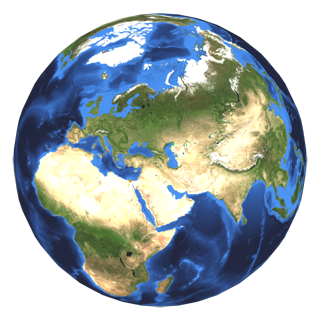
This project will ensure that you have installed the course tools correctly, that you can "check out" a project, work on the project, and then submit the project. You will also learn how to see the results of your submission on our "submit server".
To work on a class project, the first thing you must do is to "check out" the project from your CVS repository. This was demonstrated in class, and is also described in the Eclipse Tutorial. The basic steps are:
If you write the project from scratch, without checking out the "131Summer17Proj0" files from your CVS repository, you will not be able to submit your work.
Submit your project from Eclipse (within Java perspective) by right-clicking the project folder and selecting "submit" . If you do not see the submit option, then you are missing our plugins, which means that you did not install Eclipse according to the instructions in the Eclipse Tutorial. You may submit as many times as you want -- we will always grade the submission that we receive last. After you have submitted your project, you should visit the submit server. There you can obtain limited feedback about how well your project is performing. The number of times you can run our tests on your project (before the due date) is limited. The earlier you begin working on the project, the more opportunities you will have to see how your project performs on our tests before the due date!
There is just one release test that will be run on your project. If you pass this test, you will receive a grade of 100% on the project (and if you don't pass this test, your grade will be 0.)